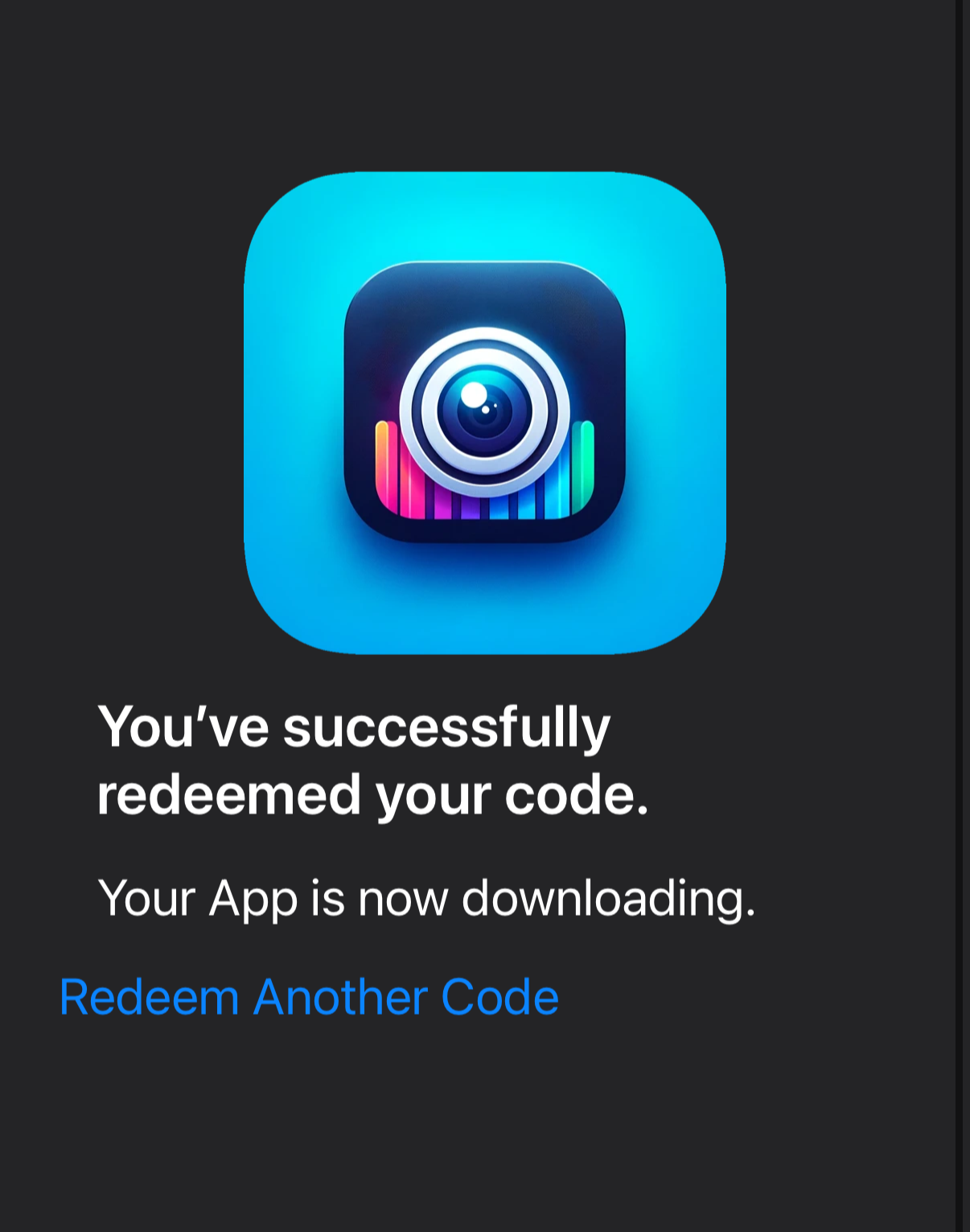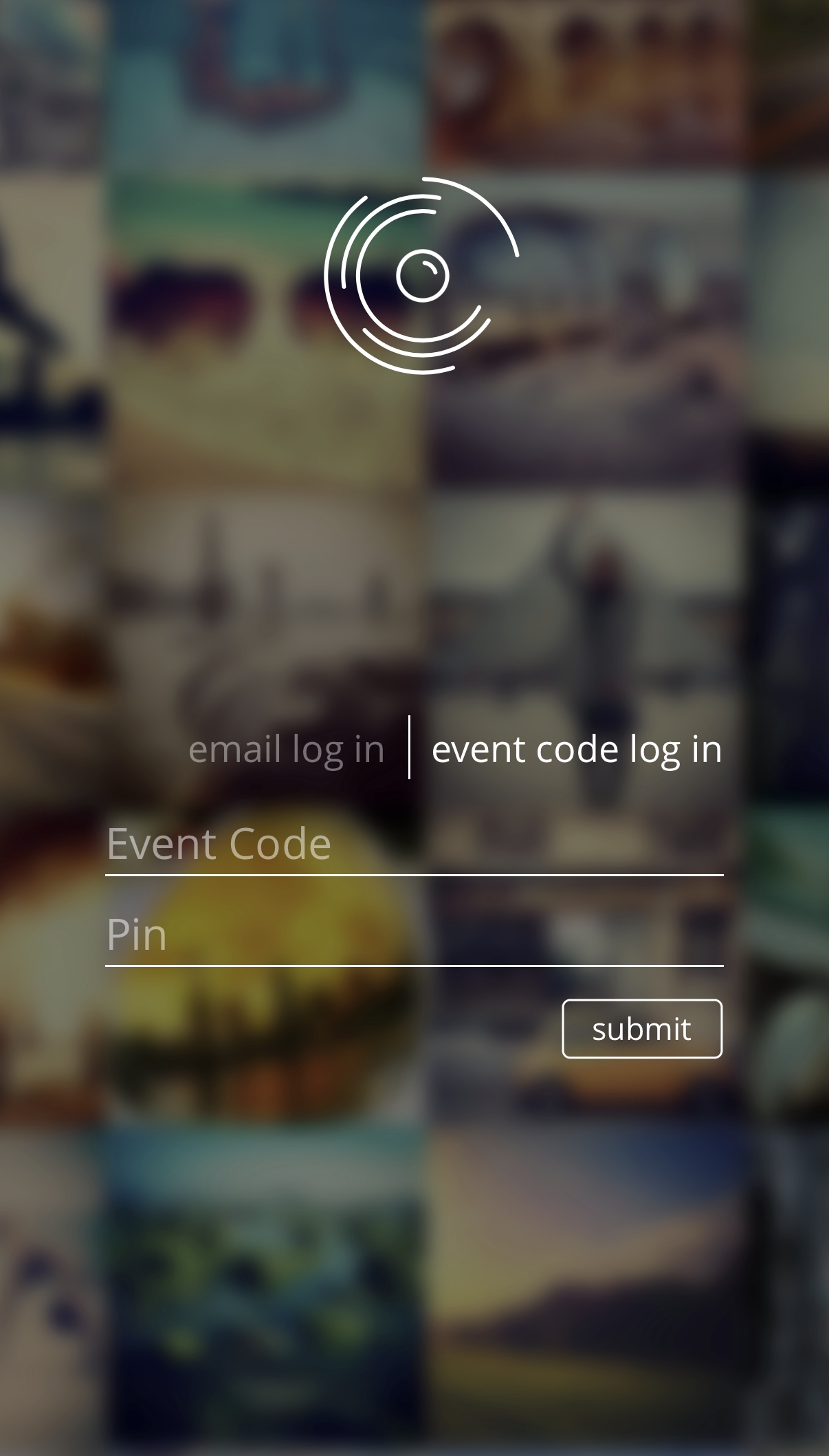📲 App Download & Setup Instructions
Please follow the steps below to install and launch the Booth Experience app on your device.
🔓 Step 1: Redeem the App via the App Store
On your iPad or iPhone, open the App Store.
Make sure you're signed into an Apple ID.
Tap your profile icon in the top-right corner.
Select "Redeem Gift Card or Code."
Manually enter one of the provided codes.
REDEMPTION CODES
APLYMAXRLLJW
APYMMKNH7ANJ
76L6AYRW4X3E
⚠️ Important:
The app can be downloaded on up to three devices.
Only one license can be active and running at a time.
Once the code is accepted, you’ll see a confirmation screen and the Booth Experience app will begin downloading automatically in the background.
🚀 Step 2: Open the App and Login
Once the app (listed as Gif Booth or Booth Experience) has finished installing, open it.
Select the option: “EVENT CODE LOGIN.”
Enter the following:
Event Code:
E8DWKPIN:
8007
The system will automatically load your specific event as the active experience.
📸 Step 3: Start the Photo Booth
Tap your event to open it.
Press “Start Photobooth.”
Adjust settings like front/back camera, gallery visibility, and other preferences from this screen.
🧠 How It Works
Guests will take a photo.
They’ll input their name or phone number.
The photo uploads.
Once their AI photo is processed, it will be sent via text message.
🔐 To Exit the Event
Tap the exit icon in the top-right corner.
When prompted, enter the authorization code:
1111.You’ll be returned to the main settings screen.